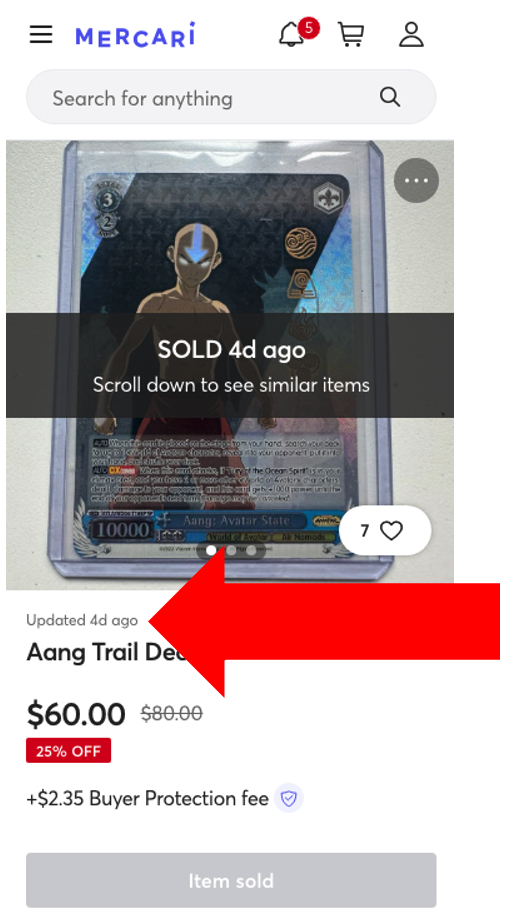This article helps our Volunteer Squad keep the database clean and consistent! It pertains to members who have Contributor access and above. If you're interested in getting involved, read more about joining the Squad here. We'd love to have you aboard!
Mercari has become a popular online marketplace where many collectibles are bought and sold. Read on to learn how to add Mercari sales to the hobbyDB Price Guide!

- Find sold items on Mercari:
- Go to Mercari.com and search for an item.
- Find the Status filter and select Sold.

- Click an item in the search results. Remember, the Price Point Quality Standards apply to Mercari listings. We'll use a 1/18 scale Maisto Chevelle as an example:

- Go to Mercari.com and search for an item.
- Navigate to the item on hobbyDB in another tab.
- Click Price Points in the menu above the Item Name, then click Add other Price Point.

- Select Mercari from the Price Source drop-down menu and fill out the rest of the form as detailed below.
- Click the blue Save button at the bottom of the page when the form is filled out. Your newly entered Mercari Price Point will show in the Price Guide within 24 hours.
Details on each field:
| Title | Title of the Mercari listing. |
| Price Source | Select Mercari from the drop-down menu. |
| Currency (if not US$) | Select the original currency for the listing if it's anything other than US Dollars. |
| Value (In that currency) | Enter the selling price in the currency selected above. |
| Value (US$) | Enter the selling price in US Dollars. If you've entered a price in a different currency above, you'll need to convert it to USD. You can use XE.com or X-Rates.com to do this. If the date of the auction's closing is more than a couple months ago, be sure to use the exchange rate from the day the auction closed to convert from the original currency to USD. See example photo below. |
| Condition | Set using the slider. Unlike eBay price points, we can add non-mint items from Mercari as long as the condition slider is set properly. See here for more information. |
| Packaging | Set using the slider. If the auction didn't include the item's packaging, click the checkbox for "This item has no packaging". |
| Description | Copy and paste the description from the Mercari listing. |
| Valued at | Enter the date the item sold. You can figure the sale date by looking for where it says the listing was last updated, right above the item title. It will say "Updated (#) days/months ago." Subtract the number of days or months from today's date, and enter that in this field. |
| Image | Save the main image from the listing and upload it here. |
| Source URL | Enter the URL of the original Mercari listing. |
Example:

Extra Tip: Here is an example of where you can find the Valued At information -